mural app guide
How Murals works
Main menu
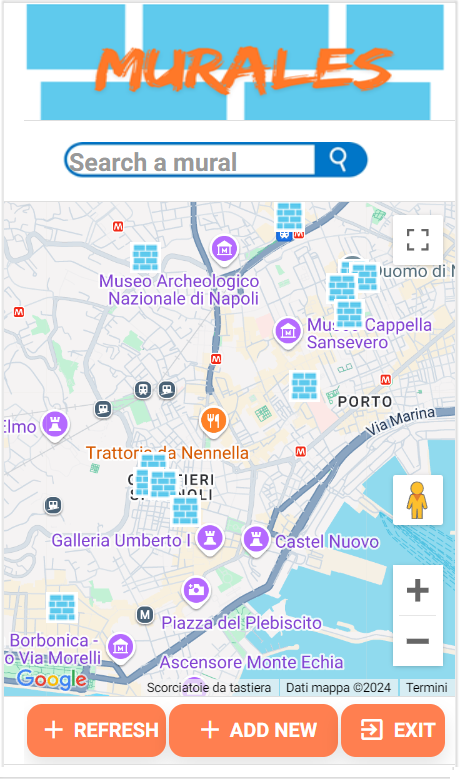
First of all, the app is in English because I intended it for street artists from all over the world and it seemed right to make sure that anyone could understand it, even if many buttons only have one icon.
When you open the murals app this is the main menu. At the top you will find the search bar in which you can search for murals by name or artist. For example, to search for all the murals by Jorit Agoch, simply write jorit and click on enter or on the magnifier or immediately to the right of the magnifier.
You can move around the map by clicking with two fingers at the same time. The murals are represented by blue bricks.
By clicking on the refresh button we update our position and all the murals within a 40 km radius will appear.
The add new button is used to add a new mural and the exit button is used to close the app.
By clicking on a brick we obtain the first brief information on the work.
Brief information about the mural
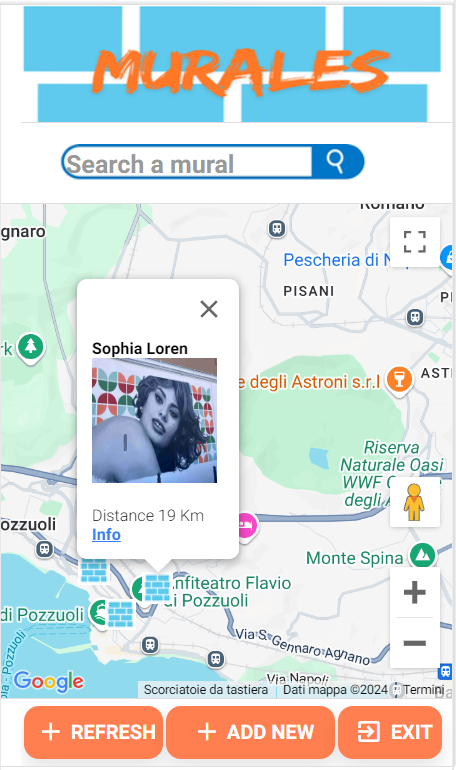
As you can see, clicking on the blue brick displays the name of the mural, if present a thumbnail of the mural, the approximate distance from your position and an info button by clicking which you can get more detailed information.
At the moment only I can upload the images and they are not present for all the murals.
In the future I will probably also give the possibility to directly take a photo of the mural.
In any case it is not fundamental information even if I will slowly upload them all (there are millions of murals in the world) but the aim is precisely to go and see where the murals are near my location and if they are close even if without photos it’s worth a look.
The add new button as I was saying is used to add a new mural, let’s see how it works.
Are you a street artist or a tourist? Add it
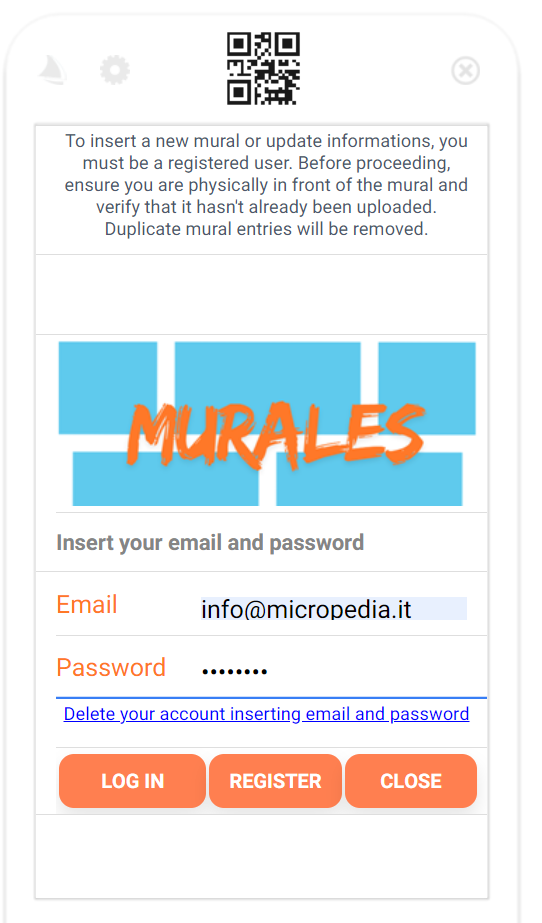
To insert a new mural you must be a registered user. By clicking on the add new button in the main menu a screen will open where you can enter your email and password if you are already registered.
If you want to register to upload new murals, click on the register button, otherwise click on close to return to the main menu.
Registration is mandatory to avoid spam and the inclusion of incorrect information. I need it to still maintain control and supervision of all information.
Under the password box you’ll find an hyperlink to delete your account if you don’t want contribute anymore.
Street artist registration on the platform
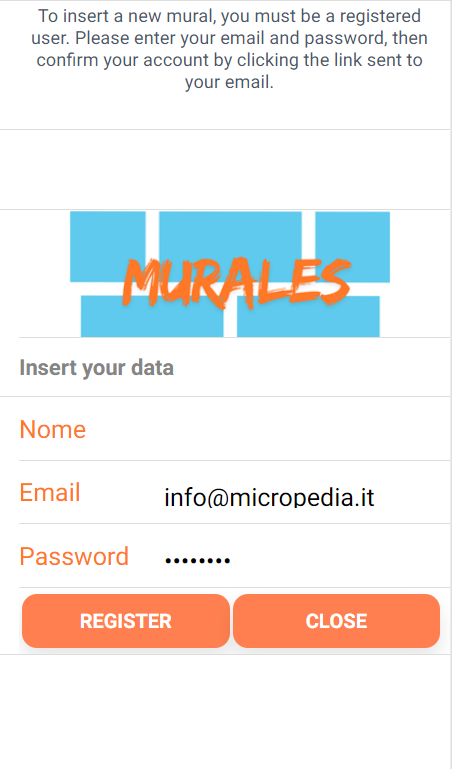
Registering a tourist who wants to insert a new, very beautiful mural on the app that he wants to share with the rest of the world or a street artist who wants to make his urban art creations known to everyone is very simple.
Simply enter your name, email and password.
You will receive an email in which you must click on the link to activate your profile and then by returning to add new and entering the credentials chosen during registration by clicking on the log in button you will finally be able to upload new murals.
How to add a new mural
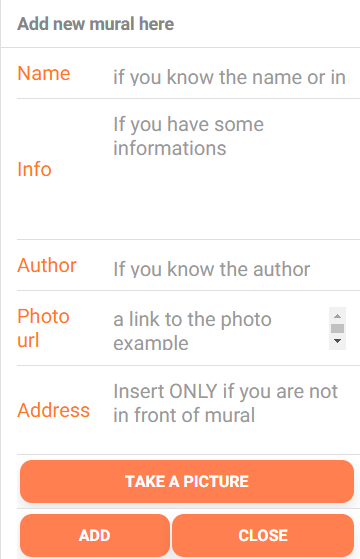
Adding a new mural is also very simple.
In the Name box you must enter the name of the mural. In the info box all the detailed information you know about the mural. Latitude and longitude are automatically calculated based on your location and cannot be changed, so make sure you are in front of the mural before saving it.
If you are not near the mural fill the field Address inserting the mural location
In the Author field, enter the author’s name if you know it and in photo url the link to a photo of the mural that you have saved somewhere obviously must be a public link and you must have the rights to use that photo. If you don’t have the rights or don’t know if that photo can be used freely, don’t post it.
Instead, if you are in front of the mural Take a picture
Finally click on Add to add the mural to the map
Important! The mural will not appear immediately on the map because it will first have to be verified by our team.
At the end of the approval process, if the data is truthful it will appear on the map.
If you want to cancel the insertion operation, click on the close button.
The search engine for murals in the world
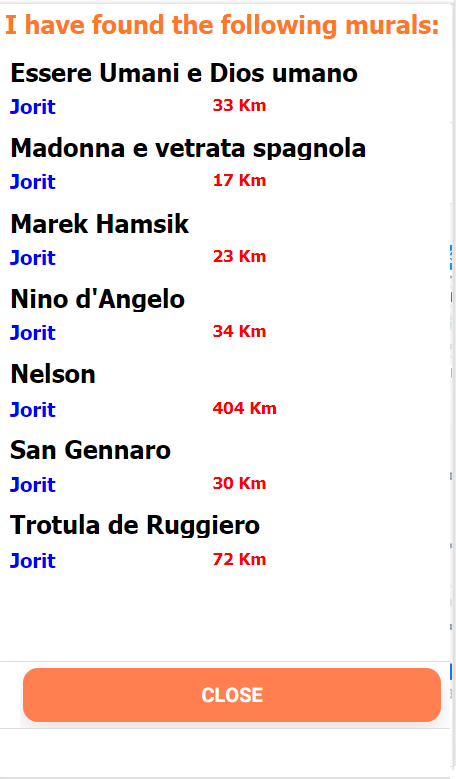
If you are looking for a particular mural or a specific subject or a specific artist, write the term in the search bar at the top of the main menu and this window will open with the list of all the murals found.
You will find the name of the mural and under it the name of the artist and the distance from where you are. Obviously if you have searched for an artist like in my case I chose Jorit, one of my favourites, the name of the artist will always be the same.
Clicking on the name of the mural will open the window with detailed information, perhaps the most interesting and useful of the entire application.
Detailed information about the mural
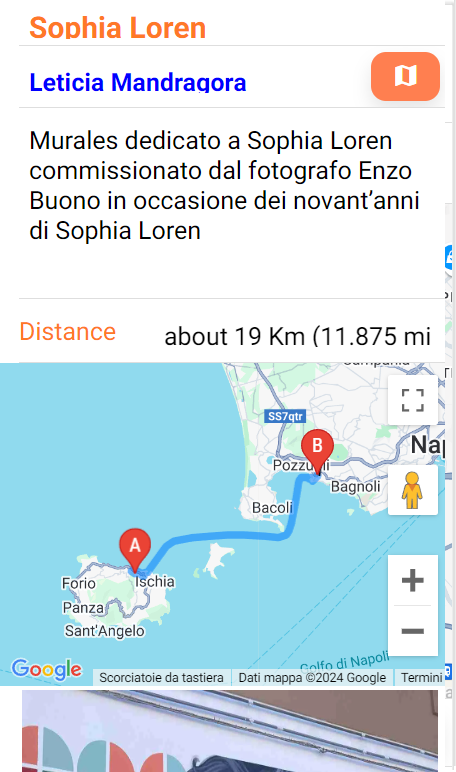
As I said before this is the most useful function of the application.
Shows information entered by the user who uploaded the mural.
At the top there is the name immediately under the artist’s name and next to it a small orange button with the map symbol.
By clicking on that button you will get detailed information on how to get to the mural from where you are, from the series turn right turn left etc.
Below is the detailed description followed by the distance, then the graphic representation of the route, any photo and a series of buttons whose operation I will explain to you. To use the buttons you must be a logged in user to the application. The only one that works without authentication is the first one on the right which is used to close this screen.
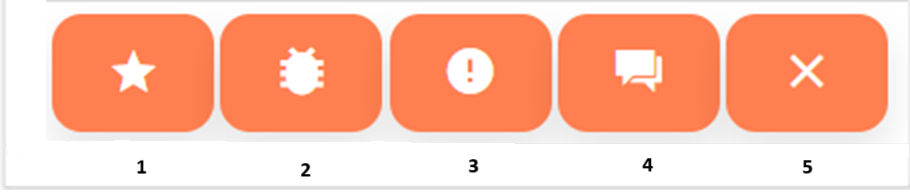
To conclude this mural app manual, let’s see what the five buttons on the information menu are for
Number one button
By clicking on button 1 you express a favorable opinion on the mural, a sort of like of the mural. In the future we will also show a ranking of the most beautiful murals in each country.
Button number two
By clicking on button number two you are saying that you have encountered a problem with the mural. Click on this button to inform us that, for example, the mural does not exist or is unrecognizable because it has been defaced or vandalized.
Button number three
This button is used to adjust the position of the mural. For example, if you have noticed that the position is not right, clicking this button on the right position will also correct the map.
Button number four
Click on this button if you wish to send us an email about this mural to add information or explain something more detailed. It’s also fine to point out to us, for example, a wrong author or incorrect address information in the description.
Number five button
The number five key is used to close the detailed information and return to the main menu of the application
How to get to the mural
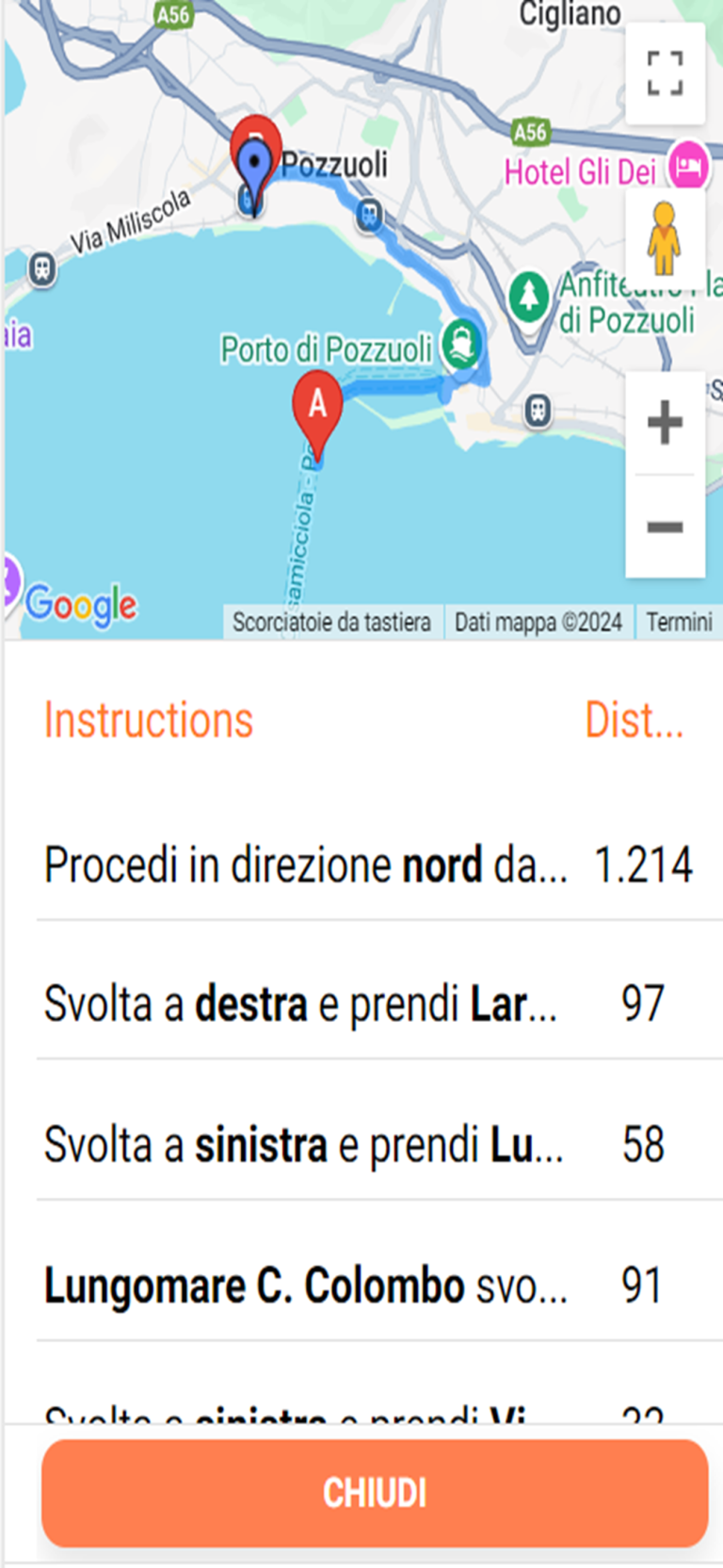
In the detailed information mask, the one that opens by clicking on the info link in the speech bubble, by clicking the orange button with the map at the top right, you can view the route to reach the mural from where you are. By clicking on the zoom button at the top right of the map the route will open directly in the Google maps application that you have installed on your smartphone or in the default browser of your mobile phone.
This way you can very easily reach the mural you want to photograph.

